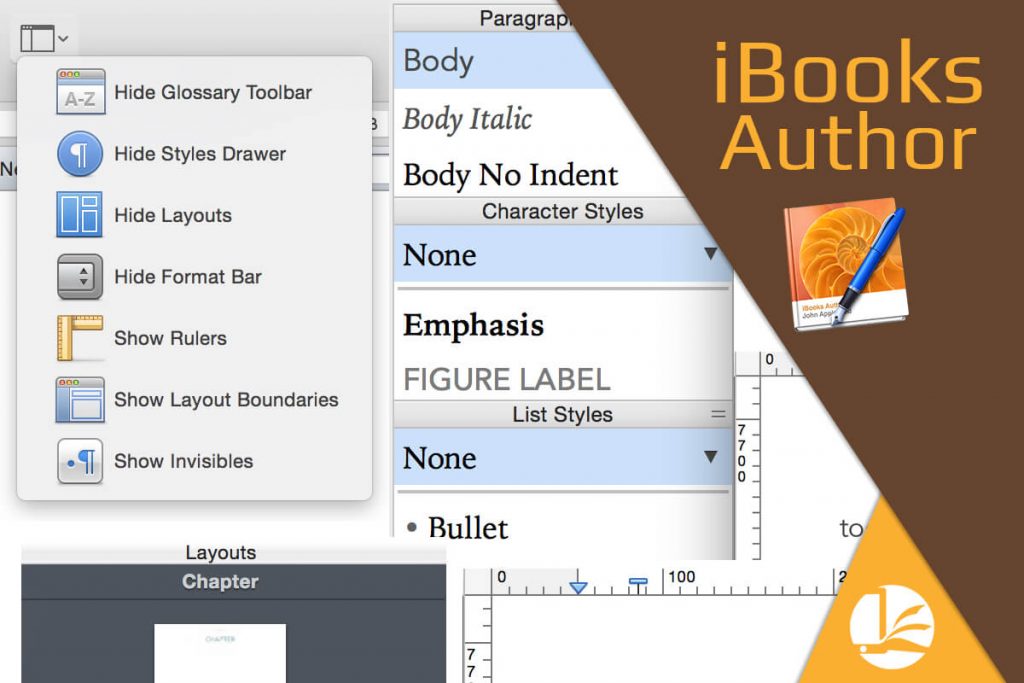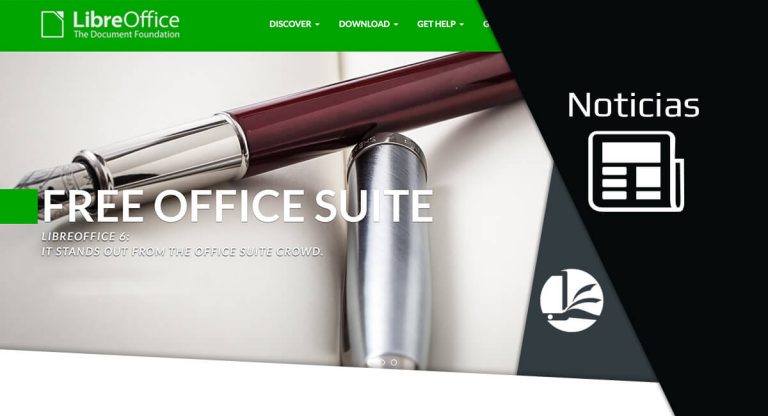The View in iBooks Author helps us hide or show different tools from iBA. This is what we can find:

Glossary Toolbar
This helps us edit the term that we will add to the Glossary. In this Toolbar you can find:

New Glossary Term. You can add terms from here, or when you highlight text, it appears here to be added.
Index Link for. From here you can add terms that Don’t exactly match but are related. To do this, we select a term from our text, and select the “Index Link” from the dropdown menu; and then, the Add Link button.
Glossary. The last option we get is Glossary with two arrows pointing to the right. When clicking here, it takes us to the Glossary.
Styles Drawer
Here you can select from a list of Styles like: Paragraph, Character, and List. This window appears on one of the sides, it could be on the right or the left, just make sure you make your window smaller by dragging from the sides to see where it is.
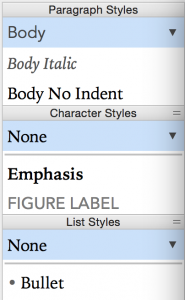
Layouts
When selecting this option, you get the layouts on the left side toolbar. It includes Chapters and Sections.
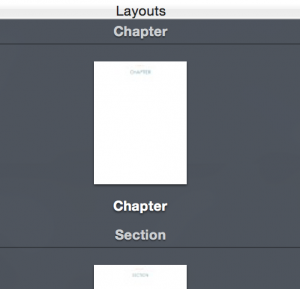
Format Bar
This bar changes depending on what we have selected, it could be text, an image, a table, a widget, or any other object.

Rulers
This option enables upper and left side rulers. From here we can change the paragraph’s indents.

Layout Boundaries
This shows the borders around the elements in a page, I really don’t use this, but you may find it useful.
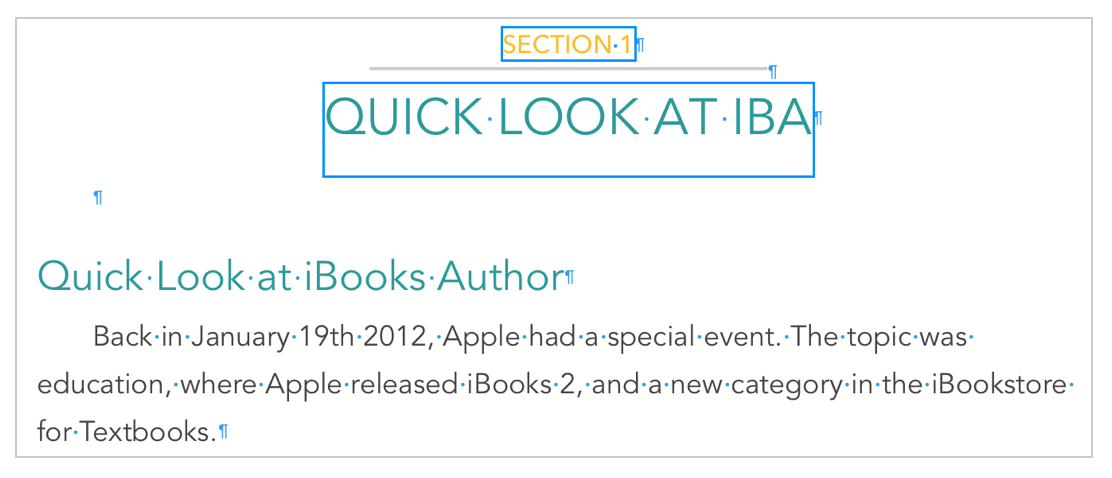
Invisibles
This “P-like” symbol is called Pilcrow, and it’s very helpful to make sure we didn’t miss double spaces between words, double line spaces, etc.
Recapping, the View in iBooks Author helps us show and hide several important tools to take our eBook to the next level with Glossary, Text Styles, and other useful things.